Here are the steps you need to follow to add up to 3 camera sources to BoinxTV.
Connect the camera devices to the Apple Mac computer using the desired interface (firewire or USB), and make sure they are switched on.
Launch BoinxTV software and select your desired template or open a saved one.
From the menu, select source, Add Camera source.
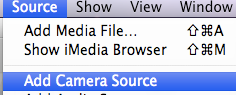
You should now see the sources list appear with a new camera listed and to the right of that the settings for the source.
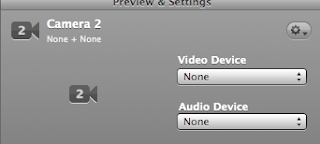
You now need to tell BoinxTV which devices this source will use, and you do that by clicking on the video device drop down menu in the preview and settings window.
Select from the available cameras the one you want this source to use. You can also select an audio device for this source or leave the default none if no audio is required.
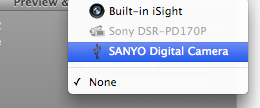
The sources list will now be updated to show the new camera.
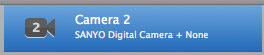
Follow this procedure for the rest of the sources and devices you want to configure BoinxTV to use.
Note: You can add as many sources as you want, but BoinxTV can currently only use 3 sources in a live production recording.
The big question still seems to be can we use 3 DV camera or camcorders on a Mac via firewire and might be the killer in the BoinxTV vs Tricaster debate for the small live studio producer.

No comments:
Post a Comment